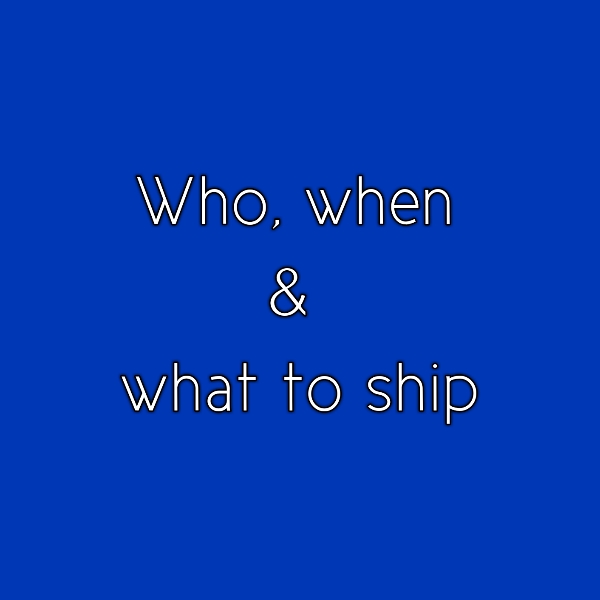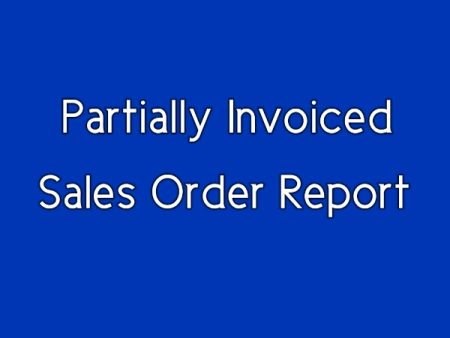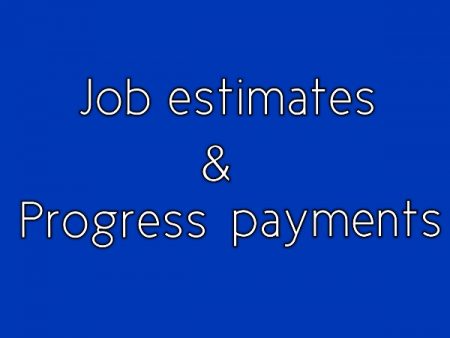Have you ever been to a situation where you would like to ship only those sales orders;
- Which you can fulfill above a certain percentage and
- Ship to only those customers who are either not due on their payments or are not due beyond a certain number of days since the last unpaid invoice?
If then, this QuickBooks Advanced Reporting template will get you that insight.
Please go to the Description section to watch a video and other details.
Description
Who, what, and when to ship is the question whose answer is critical for any business primarily for the retail and wholesale industries.
The QuickBooks Sales Order Fulfillment Worksheet does a great job to find the unfulfilled sales orders and let you know if you have enough quantity to fulfill a sales order partially or wholly.
But what if, you would like to see only those sales orders which you can fulfill to a certain percentage say 75% and more. It usually happens much time that businesses do not have enough supplies to fill all pending orders, so they like to choose to ship specific sales orders which they can fulfill to a higher percentage.
This QuickBooks Advanced Reporting template helps you with that critical insight. You can specify the desired percentage, and you will see only sales order which you can ship above that percentage.
Isn’t it a great insight into your business?
But wait, It is not over yet:
Imagine this; you filter your sales orders to ship with 80% fulfillment percentage. Now, have you ever struggled to figure out the customers who you should ship?
What if, you got a customer who has not paid her last due. Do you want to ship to her or not? Well, that is your decision but if we believe that it is a great insight to have. And so we have added a fantastic capability of this Advanced Reporting template.
You can put a number and all the customers who have been due on their payment since the last unpaid invoice for more than that number will turn into red.
Will you love it? We are sure you will.
Please watch this video to see the report in action.
The first Sheet is “What and who to ship.”
- It shows the pending sales order filtered by both the ship date and the transaction date.
- It groups the sales order and its items by the customer, sales order number.
- It has columns for:
- Total Sales amount
- Total sales quantity
- Backordered quantity
- Available qty:
It is Qty on hand - Available to ship qty:
It looks at both “Qty on hand” and the “back-ordered quantity” and shows the minimum of both. If the QOH is negative, then it shows zero. - % Available to ship qty:
It is the percentage of “Available to ship qty/Backordered qty.”
- It lets you enter a percentage and displays only sales orders which can be shipped more than the entered percentage.
- It also lets you enter the number of days and shows those customers in red whose payments are due more than that many numbers of days.
There is one limitation on this sheet:
- The report does not maintain the red colored background if the customer column is expanded.
The second sheet is “Customer details.”
- It shows the details of customers like :
- Open Balance
- Last Invoice date
- Due date of the first invoice date
- Days since last due date
This sheet will show the invoice details only if they are falling in the range of selected Transaction date on the first sheet. This limitation can be overcome for an extra cost. Please select the custom Report Type option and lets us know if you want that enhancement.
The third sheet is “Item details.”
- It shows the details of the items like:
- Qty on hand
- Qty on PO
- Qty on SO
- Last Invoice date.